I was working the other days for a presentation about a Fluorescent Lamps… for my presentation I found this very nice Flash animation on howstuffworks that I wanted to include intro my PowerPoint Presentation (http://static.howstuffworks.com/flash/fluorescent-lamp-rapid.swf).
Therefore, I’ve downloaded the .swf file to my hard drive and started to drag and drop, insert file and so on but nothing worked as I expected. Therefore, to include a swf file in your presentation you have to:
- Enable “Developer” tab. Click on File -> Options and go to “Customize Ribbon” and check “Developer” option.
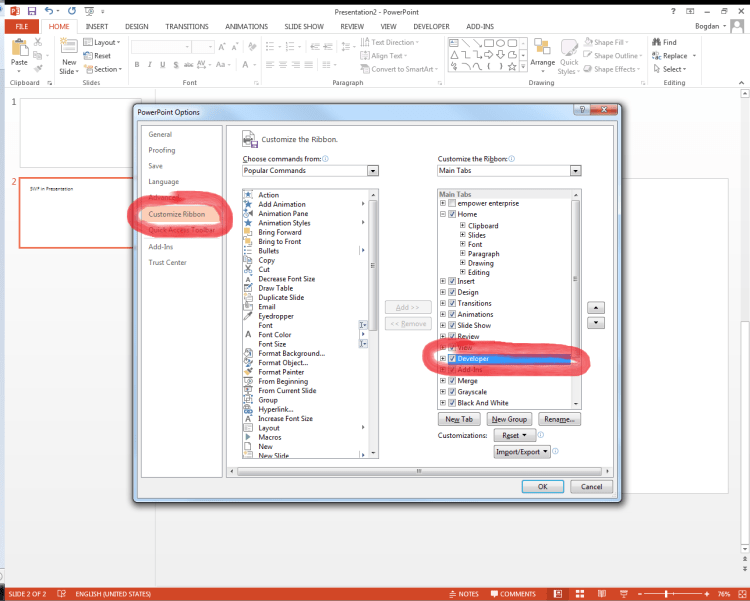
- From developer tab click on More Controls icon. It should illustrate a screwdriver and a wrenc.
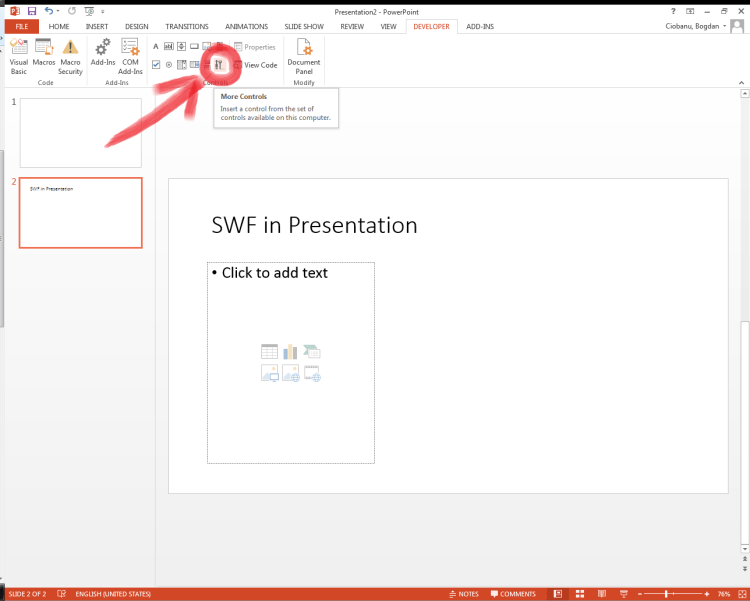
- From the list, select Shockwave Flash Object

- Draw a rectangle to define the area used to show your flash file (.swf). Drag your mouse on the PowerPoint canvas then right click on it and select Property Sheet.
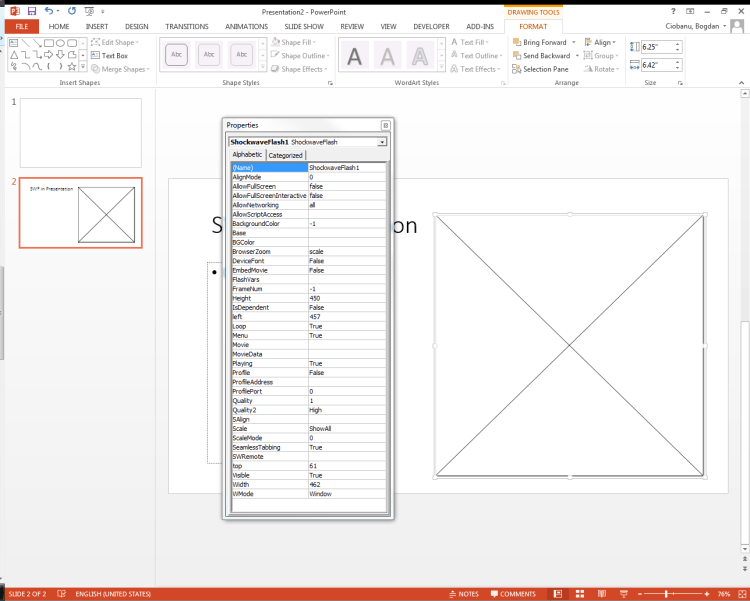
- In the “Movie” property paste the .swf file. It can be directly from internet or can be from your local computer. If SWF file contains an animation set Playing=True.
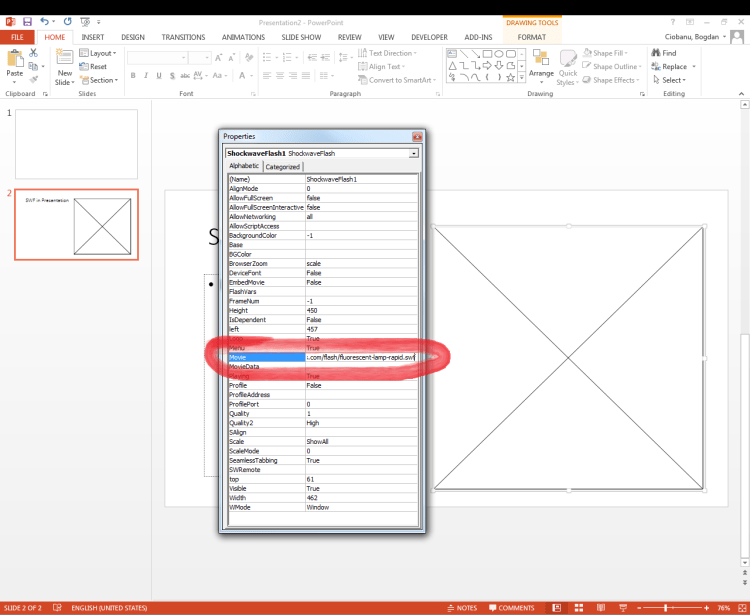
- Press F5 to preview your presenataion.
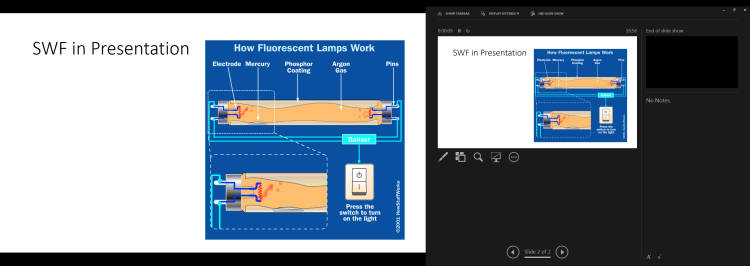
Have fun!