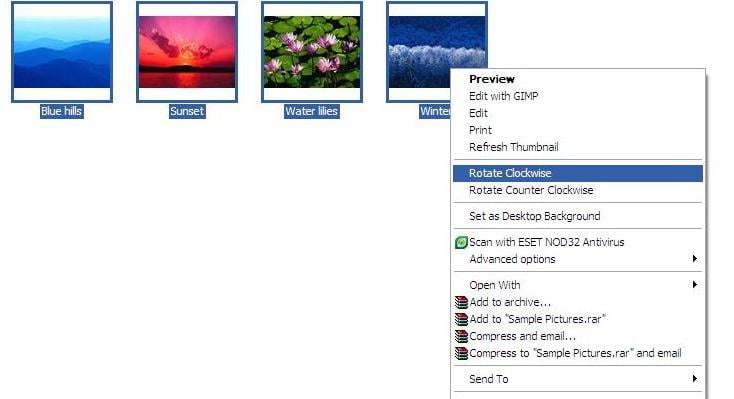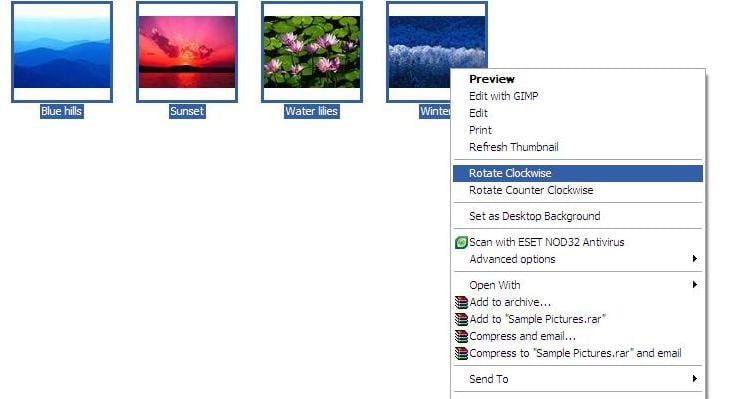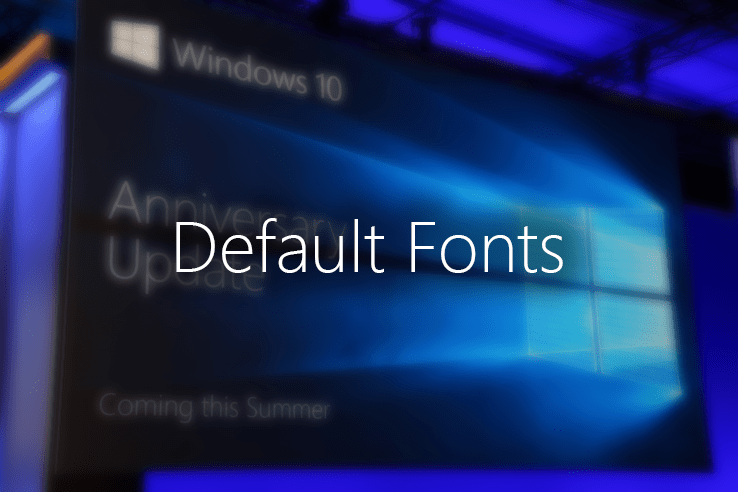I just scanned a multiple page document and I just saw that all my pages are upside down. For one image is easy to rotate … just open it and use the rotation arrows to do it. But when you deal with 60 of them, you might want to do it all at once.
And that’s pretty easy to be done.
- Select all files …. CTRL+A … click and drag for selection … CTRL+click … SHIFT and arrow keys.
- Right Click and select Rotate clockwise or Anticlockwise
Have fun!