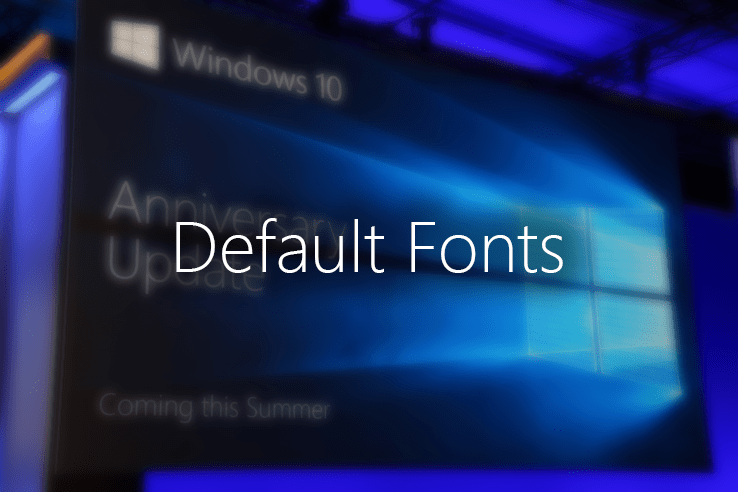Well … it happens sometimes to simply installed to many additional new fonts on my Windows. Sometimes I install fonts from internet other times, some programs will ask for their own fonts. I simply have around 2000 extra fonts installed on my PC. After I installed all this fonts I start to experience a lot of problems with the way some websites and applications were showing information (strange scripts or ugly fonts). The problem was that I also replaced some of the default fonts and the only solution was to restore my windows font folder to its default form. For that I followed this steps: Read More
Tag: fonts
Windows 10 Pro Default Fonts Download
Some time ago I’ve offerent an easy way to repair your damaged Fonts or to simply clean your “Fonts” folder for Windows 7 and Windows 8. Now is time to offer the same for Windows 10.
Therefore, if you have Windows 10 and if you change some system fonts you might get into trouble. Some programs will show you strange characters instead of letter or strange fonts (in the wrong place). For this kind of trouble, a simple solution that I recommend is to simply restore the default Fonts folder. And this is how you can do this: Read More
A long time ago I’ve offered you a simple solution on how to restore your default fonts in Windows 7. The basic idea is that you can get in real problems if your default system fonts get messed up. For example, when you install too many fonts or even worst, when you allow other software to replace your fonts. In this cases, your explorer, your browser, your games and basically everything on your computer can show strange characters and bad font style.
To repair this error I recommend to restore all your fonts:
1. Go to C:\Windows\Fonts (where C:\ is my Windows drive) and delete as much fonts as you can. (ctrl+a to select all and delete key to delete … skipped where the system couldn’t remove the files)
2. Download the default Font folder (.zip file, 250MB) :
Download “Windows 8 Default Font Folder” uc – Downloaded 31671 times –
3. Extract the content of that folder.
4. Select all the files in the extracted folder (ctrl+a)
5. Right click and select Install
Enjoy! If you search the default fonts for Windows 7, click here.
L.E.: If you search the default fonts for Windows 10, click here.
Well … it happen to me to have installed on my computer a lot of additional new fonts. Around 2000. Some of them ware installed manually but most of them was found on a collection on the internet. After I installed all this fonts I start to experience a lot of problems with the way some websites and applications were showing information (strange scripts or ugly fonts). The problem was that I replaced some of the default fonts and the only solution was to restore my windows font folder to its default form. For that I followed this steps:
1. I went to C:\Windows\Fonts (C:\ is my Windows drive) and I deleted as much fonts as i could. (ctrl+a to select all and delete key to delete … skipped where the system couldn’t remove the files)
2. Download the default Font folder (.zip file, 183MB):
Download “Windows 7 Default Font Folder” Windows7DefaultFonts.zip – Downloaded 37272 times – 183 MB
3. Extract the content of that folder.
4. Select all the files in the extracted folder (ctrl+a)
5. Right click and select Install
And that’s it. Hope you’ll enjoy. The post picture can be found here.
[UPDATE] In case you need to download Windows 8 Fonts click here.