How to rename a printer/How to change the printer name
Last month I bought a new printer. It is a HP Officejet 4500. The nice thing about this printer (beside his low price) is the connectivity to the network (LAN). One day I had a problem with my LAN router and I had to use the printer via it’s USB cable. It was ok but the problem is that now, my computer sees this printer as 2 different devices with the name:
HP Officejet 4500 G510g-m – this is my USB connection to the printer
HP Officejet 4500 G510g-m (2) – this is my LAN connetion to the printer
*same name for fax.
In the last week, I used the printer both on LAN and USB and the problem is that I tend to print files on the wrong device because I get confused by their almost similar names. I was wondering if I can change the names like:
HP Officejet 4500 G510g-m (USB) – for my USB connection
HP Officejet 4500 G510g-m (LAN)
in order to have a more intuitive selection depending on the connection to the printer that I what to use. Therefore, I need to follow this:
1. Go to Control Panel\All Control Panel Items\Devices and Printers
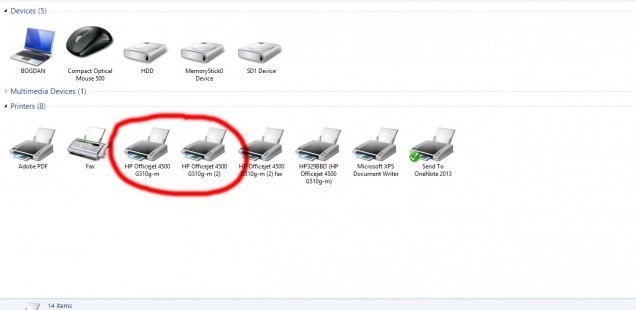
2. Right click on the printer you want to rename and select “Printer properties”.
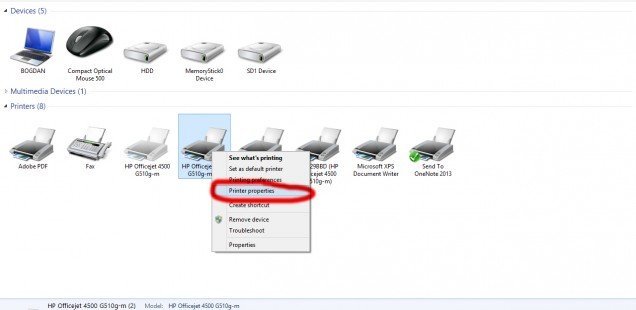
3. Change the name written in the top field from the “General” tab.

And that’s it. It is also a good idea when you’ve installed multiple printers that has the same name (are the same model). You may want to customize those names a little bit in order to avoid printing on the unwanted device.