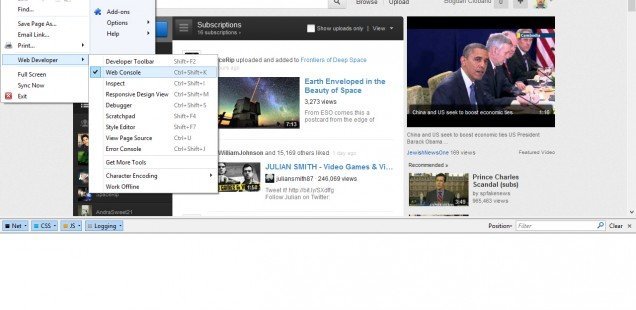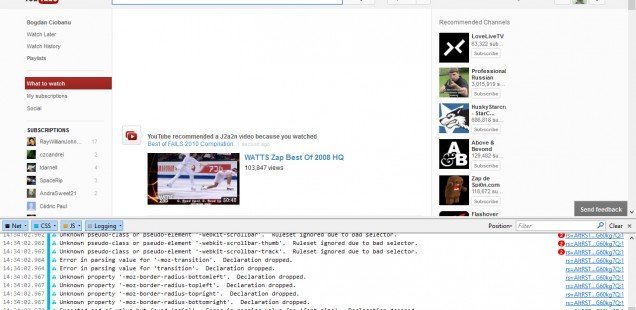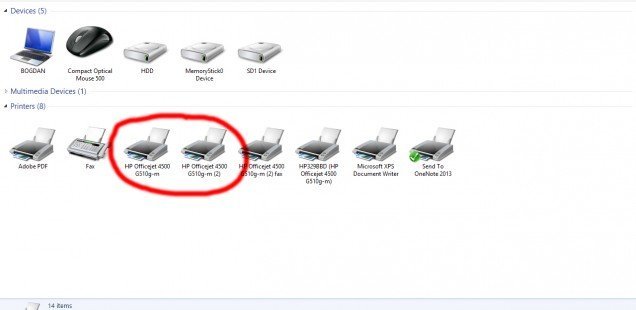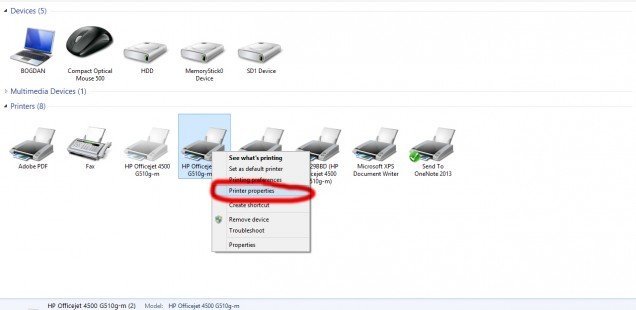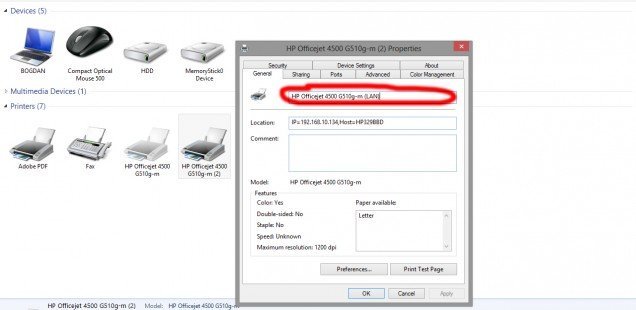With the last release of Firefox, Mozilla has included its new Social API with a nice previews integration of Facebook Messenger and notifications. Read More
Month: November 2012
Update your YouTube Layout with the late 2012 design.
A while ago, YouTube started to test a new interface design. The new design is based on the simplicity and usability that defines all other products and services from Google. The new YouTube looks a lot more cleaner and that’s because more and more white space is used instead of a couple of old information that appeared around a video. Also, the information on top of the video is minimized and the round corners got removed.
If you are curious and want to check the new design on your account then just follow this simple steps:
1. First, select the browser you’re using: Firefox or Google Chrome
*If you are using other internet browser please install or use one of those mentioned above in order to make this operation.
Using Firefox
2. Open the Web Console by clicking on the Firefox Button -> Web Developer -> Web Console … or by pressing Ctrl+Shift+K
3. Type in the web console this code:
document.cookie="VISITOR_INFO1_LIVE=jZNC3DCddAk; path=/; domain=.youtube.com";window.location.reload();
4. Page should now be changed to the new layout. Go back to Firefox button and disable the Web Developer tool.
Using Google Chrome
2. Open the Developer tools by clicking on the Wrench Button -> Tools -> Developer tools and select console … or by simply pressing Ctrl+Shift+J
3. Paste the same code:
document.cookie="VISITOR_INFO1_LIVE=jZNC3DCddAk; path=/; domain=.youtube.com";window.location.reload();
4. Wait for the page to be refreshed and changed.
How to rename a printer/How to change the printer name
Last month I bought a new printer. It is a HP Officejet 4500. The nice thing about this printer (beside his low price) is the connectivity to the network (LAN). One day I had a problem with my LAN router and I had to use the printer via it’s USB cable. It was ok but the problem is that now, my computer sees this printer as 2 different devices with the name:
HP Officejet 4500 G510g-m – this is my USB connection to the printer
HP Officejet 4500 G510g-m (2) – this is my LAN connetion to the printer
*same name for fax.
In the last week, I used the printer both on LAN and USB and the problem is that I tend to print files on the wrong device because I get confused by their almost similar names. I was wondering if I can change the names like:
HP Officejet 4500 G510g-m (USB) – for my USB connection
HP Officejet 4500 G510g-m (LAN)
in order to have a more intuitive selection depending on the connection to the printer that I what to use. Therefore, I need to follow this:
1. Go to Control Panel\All Control Panel Items\Devices and Printers
2. Right click on the printer you want to rename and select “Printer properties”.
3. Change the name written in the top field from the “General” tab.
And that’s it. It is also a good idea when you’ve installed multiple printers that has the same name (are the same model). You may want to customize those names a little bit in order to avoid printing on the unwanted device.
I am a big fan of Dropbox and I think is the online file storage you can find. I recently had an interesting “problem” that I want to share with you.
First, I had a huge folder (around 20GB) on my Dropbox that was copied to my external HDD a couple of days ago. Today I saw that folder on my dropox account and I deleted it using the web interface. My thought was that, the folder will also be deleted in my dropbox folder and those 20GB will be transformed in free space. It was not the case.
The folder disappeared (it was deleted) but the folder size was still very high. I realized then that if you need some free space, you will also need to clear the cache folder that Dropbox is using. Some awesome explanations and clarification are posted on Dropbox. In order to clear your dropbox cache folder:
1. Browse to
%HOMEPATH%\Dropbox\.dropbox.cache
*where Dropbox is your Dropbox folder

2. Delete all the files from this cache folder and clear your recycle bin.
And this operation will get you some free space on your hard drive.
How to backup my Football Manager 2012 saved data? Where is this stored?
One of the WithSteps.com visitors asked me how to backup its Football Manager 2012. He plans to make a fresh reinstall of its operating system (Windows) that implies deleting all the data from C: drive. He already saved its important files except the saved data for his game.
The solution to keep your personal game data is to find the location where the saved data is stored and make a backup copy (on a CD/DVD, flash memory or external hard drive). For this, browse to:
C:\Users\Bogdan\Documents\Sports Interactive
*where C: is my system drive and Bogdan my username.
After you make the changes to your computer (fresh windows) paste this folder back on the same location. In this way, you will be able to continue your game from the same point you left it before any major change to your C: drive.