If you want to turn on/off your chat sound in Facebook webpage you have to simply:
1. Show Chat window/sidebar
2. Click on gear menu
3. Click on Chat Sounds
With the last release of Firefox, Mozilla has included its new Social API with a nice previews integration of Facebook Messenger and notifications. Read More
Facebook became a very strange place for some users. Because social activities involve, in most cases, finding a partner (lover) you can find it stupid and strange. And just because when people try to impress or court someone they usually do silly things.
A common activity is to tell lies about yourself. And this mean to lie about your age (you are older or younger) or post photos of celebrities/other people (faces, ass, cleavage and so on) and say how nice do you feel and tag yourself … or a lot more other silly lies.
In case of photo lies (fake photos) it’s not that hard to figure it out. And I will explain it why.
1. First, the source of celebrities and other people photos. Very rarely you will find authentic photos and most of the time the photos are downloaded from internet using Google image search.
2. Doubt about a photo?
When we see a very beautiful natural photo of a girl that speaks fluently 5 different languages, is 21 years old and single then we may have some doubts about the authenticity of that person. I’m not saying that there are no persons like this but only that it’s unlikely to find them. Someone who is extremely beautiful, extremely smart is also unlikely to be open to small and stupid talks on Facebook messenger. Something about getting out to a coffee with a completely stranger after just 10 minutes of chat. It might bring some doubts.
3. Use same most comment instrument to clear a doubt. If fake users use Google to search for “nice, cute, beautiful” images then we can use the same tool to figure out the origin of a photo. Google offers you the possibility to search not only by words but also uploading images.
Go to Google images and click on “photo camera” icon. Choose “Upload an image” if you saved a certain image on your computer or use the URL option to directly search after a photo link.
In case of celebrities, Google will figure out the name of the person in that picture and that’s pretty easy. If the person is not recognize than you just click on “All sizes” from the “Find other sizes of this images” or “Find similar images”. A list of similar photos will appear. Find the exact copy of your photo and and catch the fraudster :)

New versions of Skype bring a lot of awesome features like connecting with Facebook friends, both chat and video call. This mean that you can chat or have video calls from Skype directly with your friends from Facebook, even if they are connected to Facebook through a web browser.
This is quite awesome but can also be a little be strange and uncomfortable. And that’s because when you sign-in on Skype you are automatically online on Facebook messenger. Some people find this feature useful and of course, others no. This is why some may need to know how to unlink your Facebook account from your Skype profile. This can be done very easy:
1. When you connect your Facebook account to Skype you actually provide the access of Skype App to use your profile information. If you want to remove this access you just log in on Facebook and go to “Account Settings”
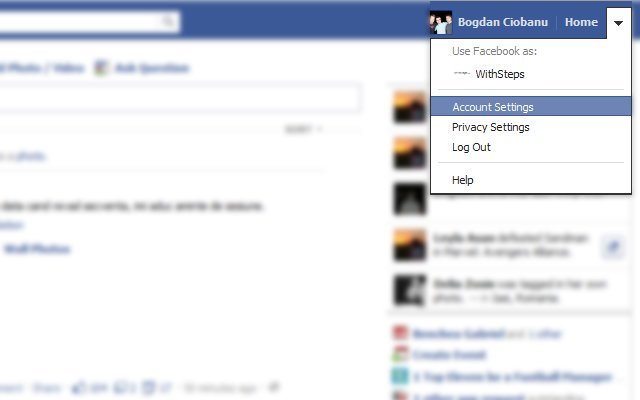
2. Select “App” from the left menu. Find Skype app in the list and click on “x”, from the right side of the Skype App.
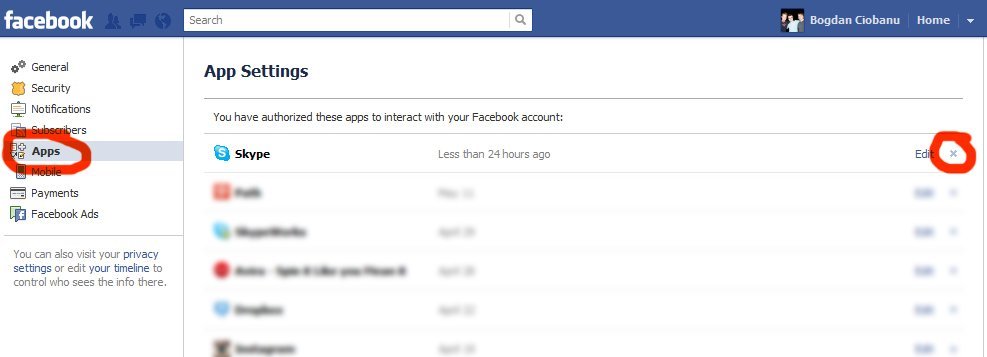
3. A notification message will pop-up. Click on Remove.
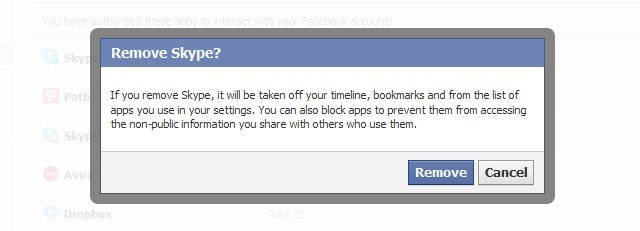
Your Skype App will be removed from your Facebook account and your two profiles will be unlinked.
Problem: “Is there a way to set Facebook so that my e-mail address as not displayed/public?”
Solution: Facebook privacy settings
The new design for privacy settings on Facebook creates some difficulties on the first view. If you are a privacy freak, you may find disturbing this new “Privacy Settings” page. There are definitely a lot of changes and you may not be able to find the settings that you easily find before. A lot of privacy settings buttons and options has changed their place and can not be found anymore in the “Privacy Settings” page.
For example, your email address is set in your profile settings. Now, your privacy settings of your email address is also available in profile settings next to your email(emails). If you need to make it private (not public) you should make it visible just for you. To do that you should:
1. Go to your Profile page
2. Under your name you’ll find some information about yourself (like location, date of birth or studies). From there click “Edit Profile“.
3. Go to “Contact Information” from the list in the left.
4. In this page you can modify your personal contact information and privacy – including email privacy. You may have one or more email addresses in your Facebook account. For each one you should notice a little button on the right. Click on that button and choose “Custom”.
5. A window will pop-up. Choose “Only Me” from “Make this visible to”.
After you choose to be visible just for you, click on “Save Changes”.
In this way, your email address will be visible in your account only if you are logged in with your details. Will not be visible from your friends accounts of from any other account.