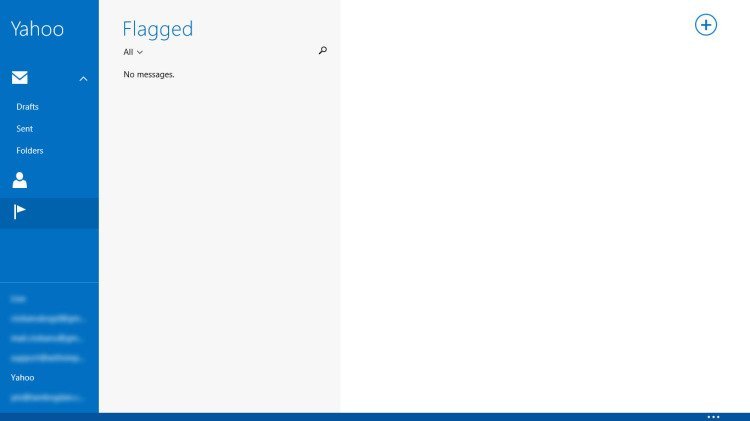Do you use the Windows 8 Mail App? Do you also use it to get your Yahoo! Mail? Then you may already observed that your SPAM folder is not shown within the app page.
How can you solve this problem you may ask…
1. Move your mouse in the right part of the screen and click on “Settings”
2. Click on “Accounts”
3. Select your Yahoo! account
4. Scroll down to “Special Folder” section and click on “Junk email”
5. Here you have to select the “Bulk Mail” option
6. The first 5 steps might be optional… but I recommend them. To activate your spam folder on the app click on “Folders” and then select the star button next to “Bulk Mail”
Have fun!