This post can be applied when you:
- want to simply change your username (administrator, without creating a new username)
- bought an old computer and want to personalize it without reinstalling it’s Windows
- want to change your network name
If you want to change your computer in order to have a new desired name you have to:
1. Click on Start button and Control Panel
2. Open “User Accounts”
3. Click on “Change your account name”
4. Type a desire username and click “Change”
5. Optional. If you want to change your computer name (network) you have to:
5.1 Go to Control Panel -> System
5.2 Click on “Advanced system settings” from the right list
5.3 In the new window go to “Computer Name” tab and click on “Change…” button.
5.4 Type desired name in “Computer Name” field and click OK.
Restart your computer and that’s all.
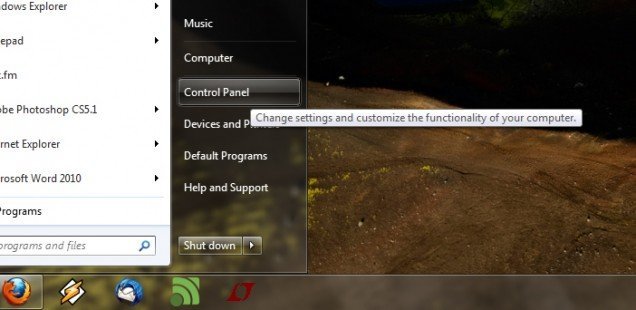
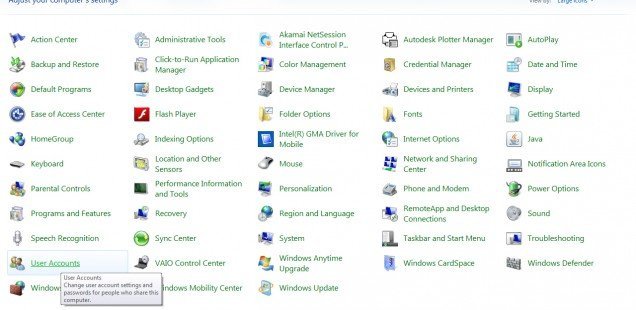
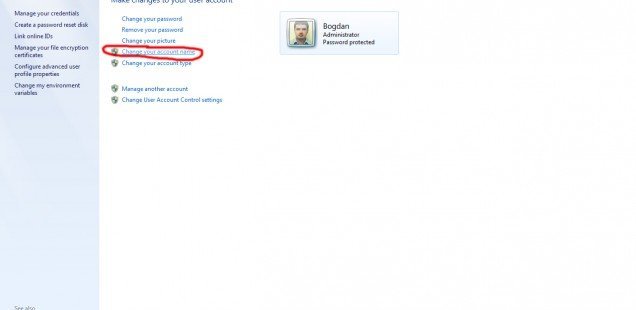
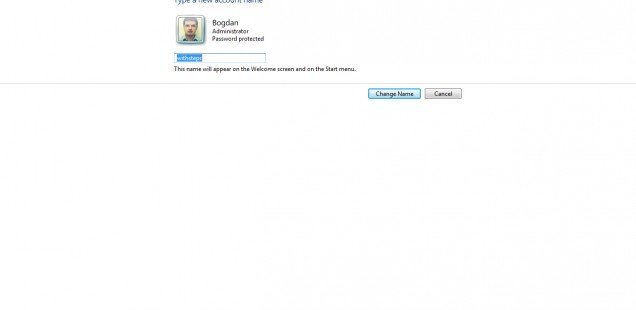
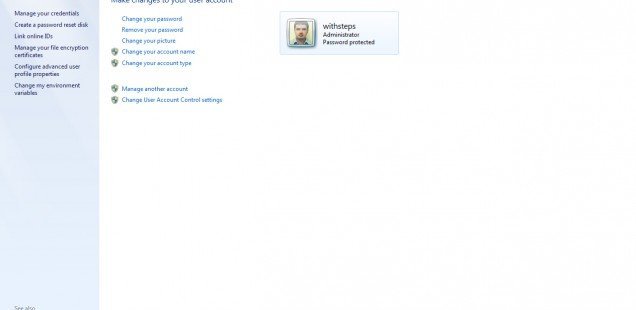
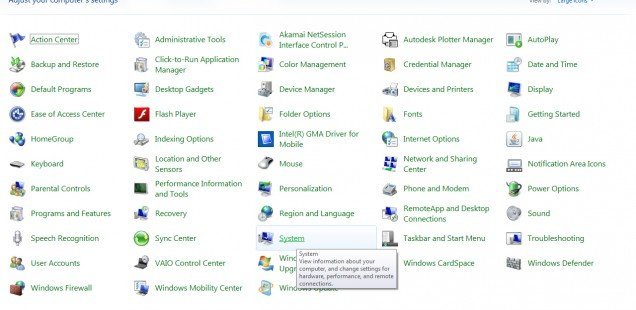
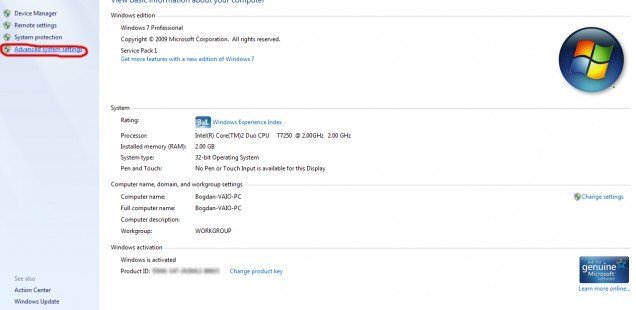
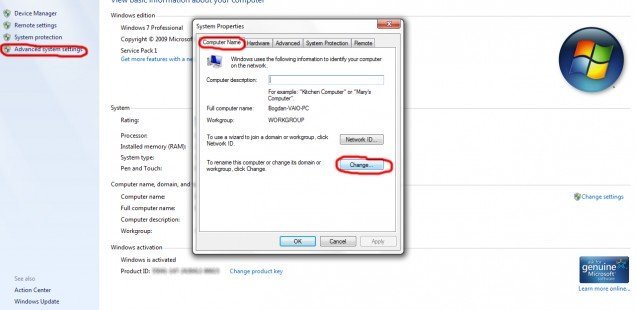
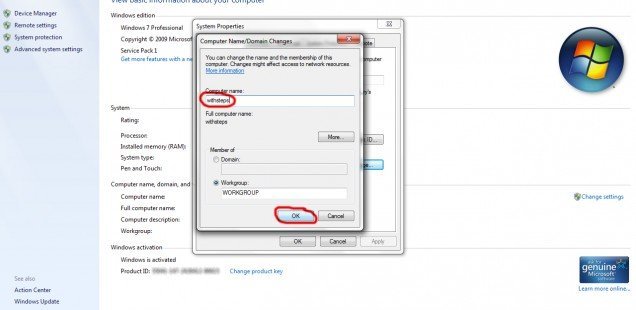
I was trying to change my user name to my name shown. The help menu did not give me the option to change anything but my account. How can I remove the name Carey off of my account?
Hello Rhonda,
What version of Windows do you use?
I recently purchased a new laptop for my child which ran windows 7. I ran windows update to bring the system up to date before upgrading to windows 10 but there was a problem and I had to take the machine back to the store. They did a system restore and renamed the computer incorrectly. I’ve managed to change the name of the computer using the above but when I log into my Microsoft account and look at family devices, the name of that device is still coming up with the old computer name. How can I fix this? I’d really rather not have to restore the computer yet again to set the name to what I want. Is there another way? Many thanks?
Do you find both new and old names on your Microsoft account?
thank you