In this winter vacation I bought an SSD for my laptop. I have an HP Probook 4540s with a 5400rpm, 750 GB HDD. Everything was OK but I kinda need to test this SSD performance due to the fact that all my friends and work colleagues was impressed about it.
Therefore, I had the plan to change my old HDD with a brand new 120GB SSD. I also wanted a new Windows installation so, this tutorial will cover only the replacement of the HDD drive and not any data/windows cloning.
1. Backup your data. Check for:
a) external drive with all your data backed up
b) bootable USB drive/DVD with Windows installation files
c) Screwdrivers for fine mechanics
d) laptop battery fully charged
e) SSD drive
2. Turn your laptop upside down and remove battery.
3. Remove laptop’s back cover and locate your HDD.
4. Unscrew your HDD
5. Gently remove your HDD
6. Remove HDD holder and cover (we will reuse this to place SSD drive)
7. Place SDD in the HDD holder and cover

8. Place your SSD drive to the HDD slot and screw it back on place.
9. Cover back your laptop and install battery. Press the start button.
10. Use your USB drive/DVD to install a brand new Windows on your SSD drive.
Enjoy!



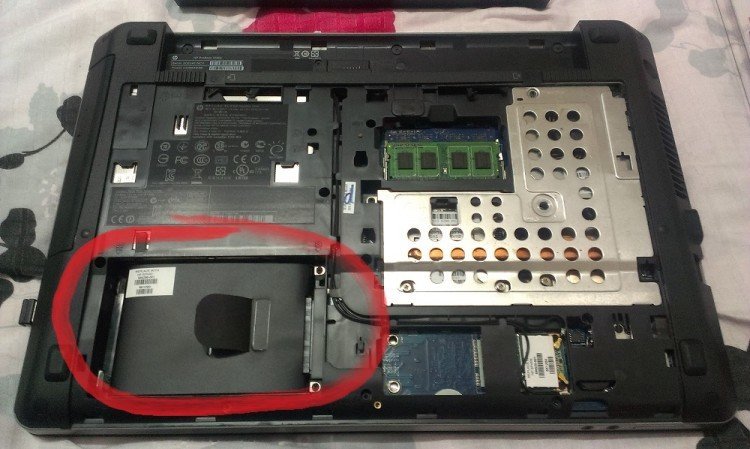







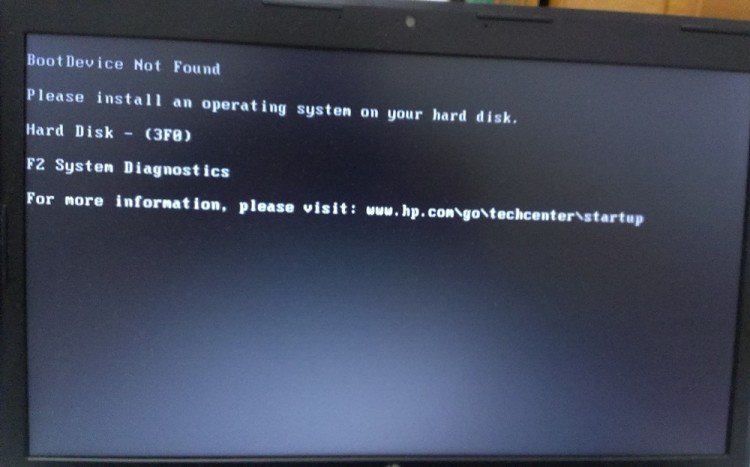


One comment