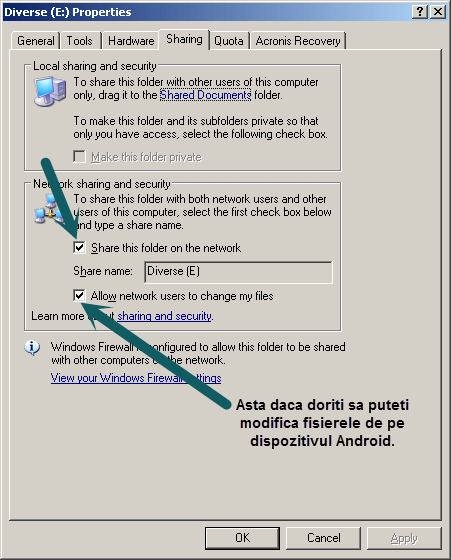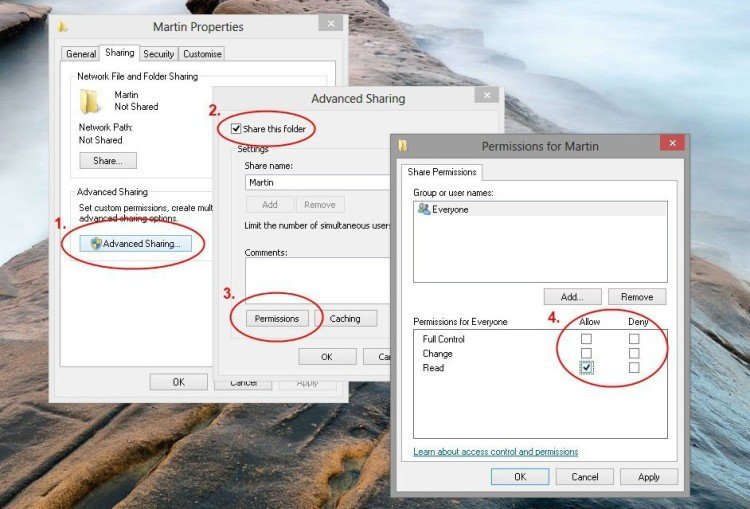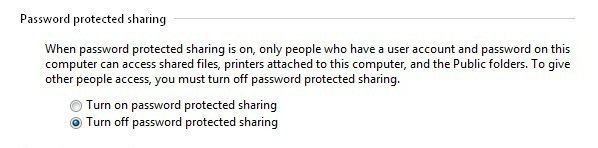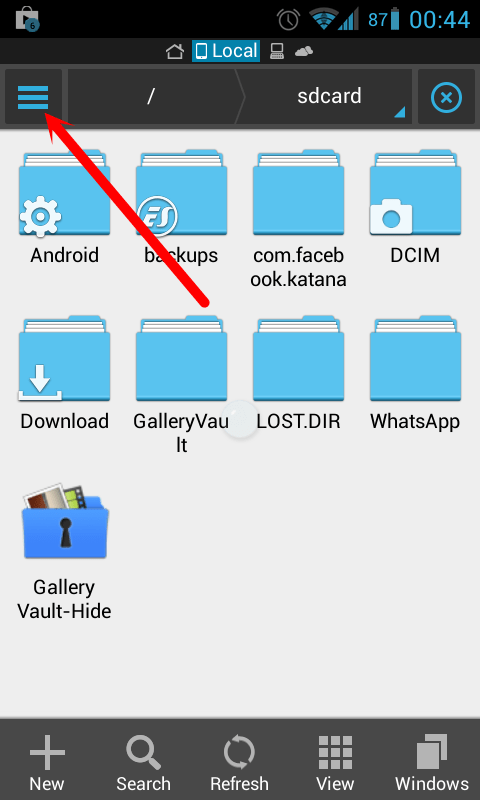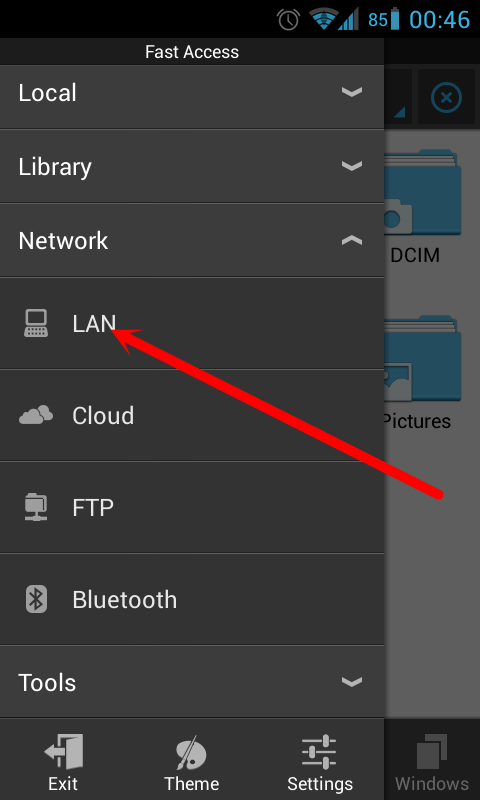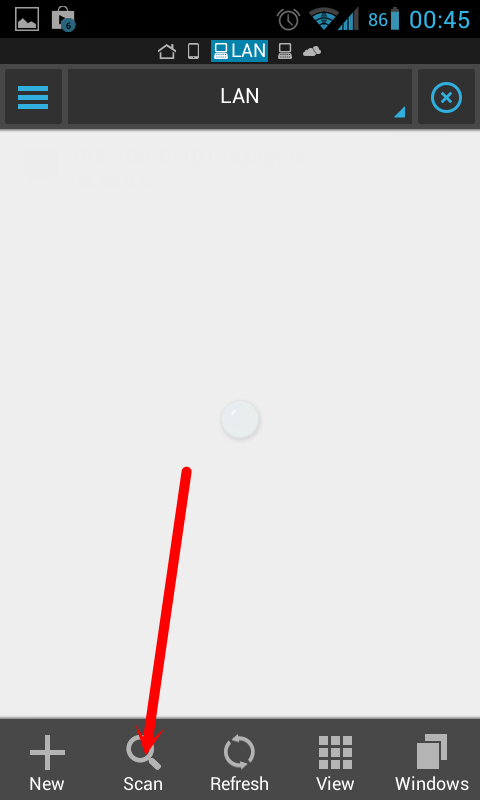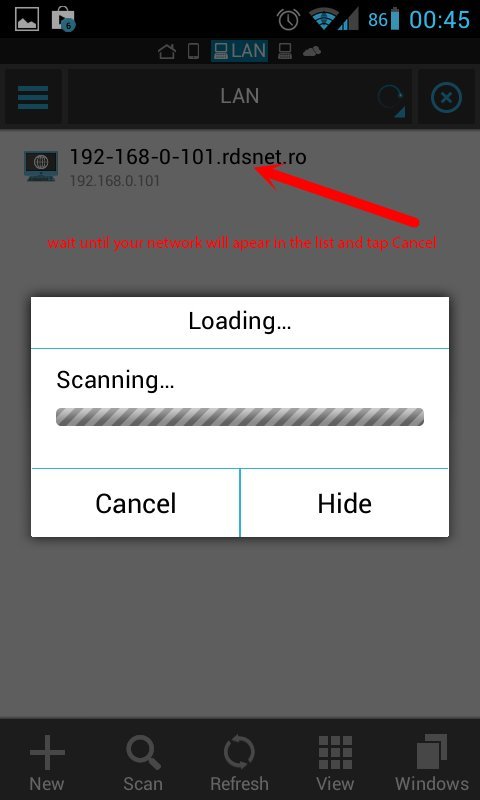This tutorial will show you how to stream audio or video files, as well as how to transfer files between your PC (Windows XP, 7, 8 or 8.1) and your Android Phone. This solution is using Wi-Fi connection, therefore you need to connect both of your devices (computer and phone) to the same Wi-Fi network (usually, you home network). This will use the sharing function from Windows (unsecured – no password protected).
All you need for this is:
- PC/Laptop/Tablet with Windows XP or above.
- Android Phone
- Android File Manager App: ES File Explorer File Manager.
1. Install ES File Explorer File Manager to your Android Phone
2. Share your PC folder/drive.
Right click on a folder/drive from your PC. Go to Properties and then click on “Sharing and Security” tab.
In case of Windows 7, Windows 8 and 8.1 click on “Advanced Sharing” and check “Share this folder” option. Click on Permission button and select the desired rights for desired user.
After sharing your folder go to Control Panel -> Network and Sharing Center -> Change advanced sharing settings and remove Password protected sharing settings.
3. Get you Phone and open ES app
Now you can enter to your shared folder. All files that you put on that folder from PC will be accessible for transfer or streaming to your Android phone.