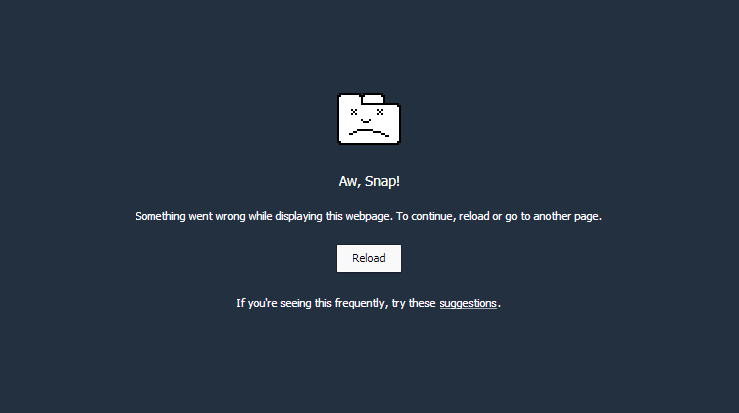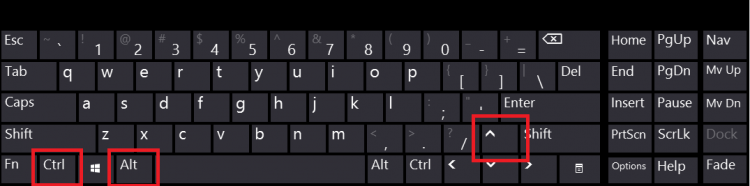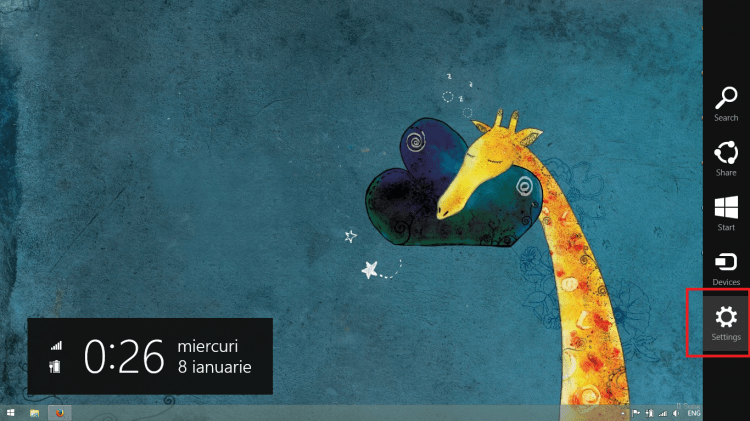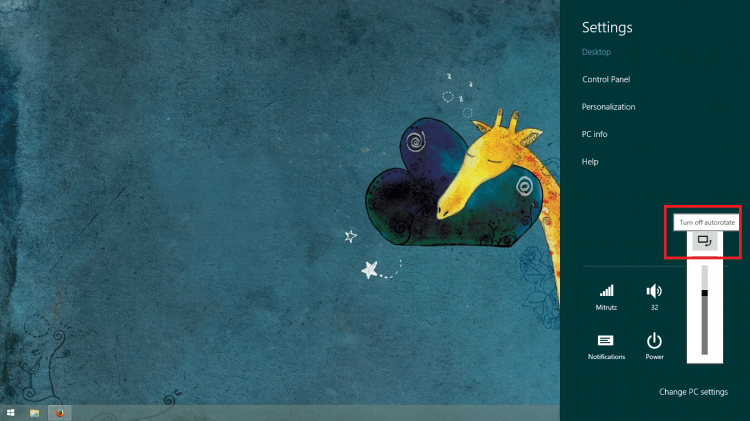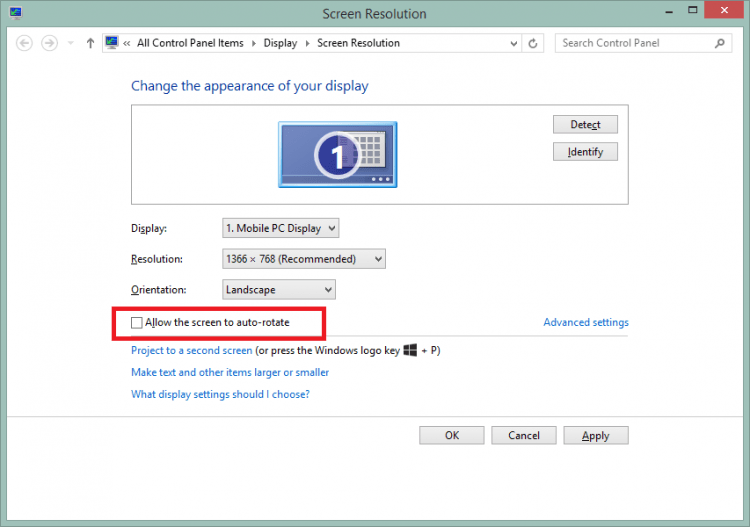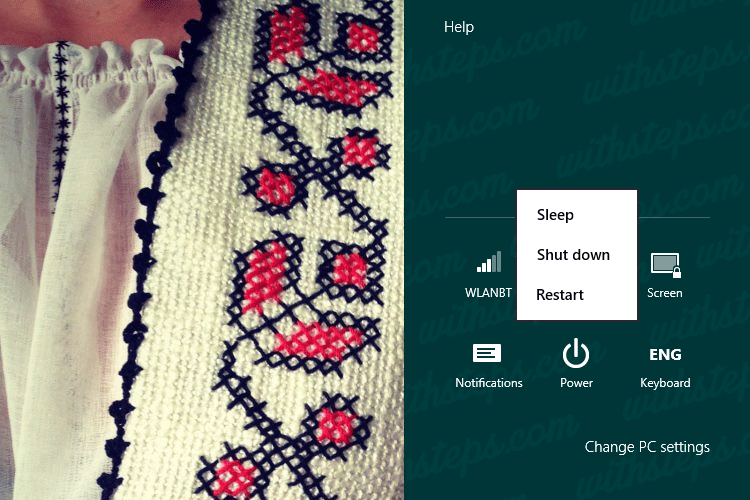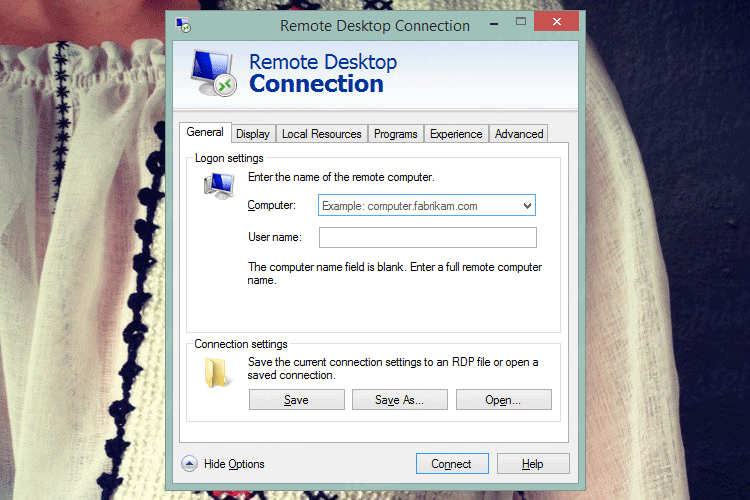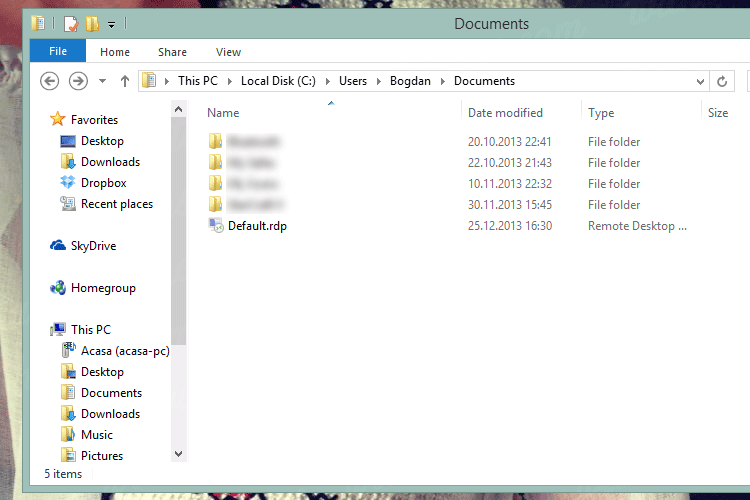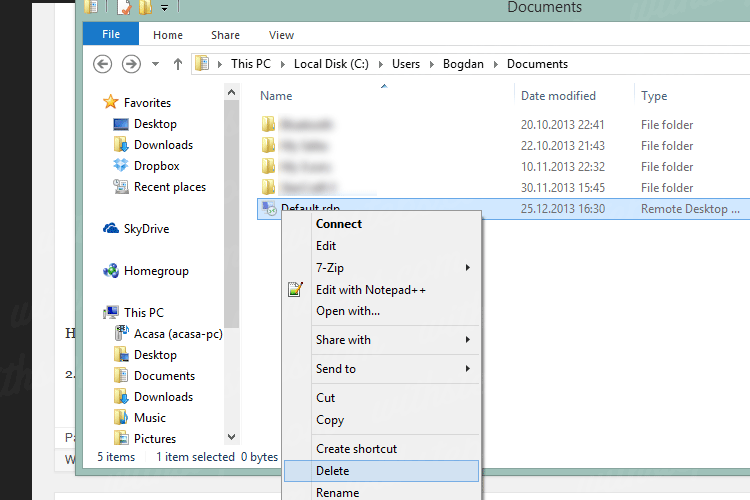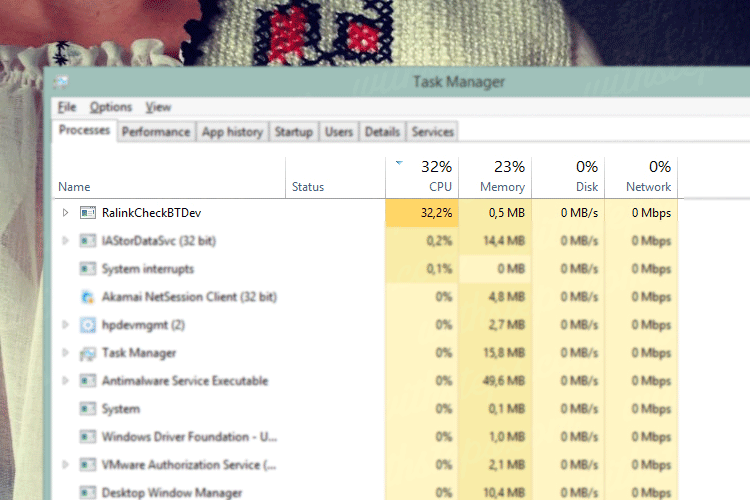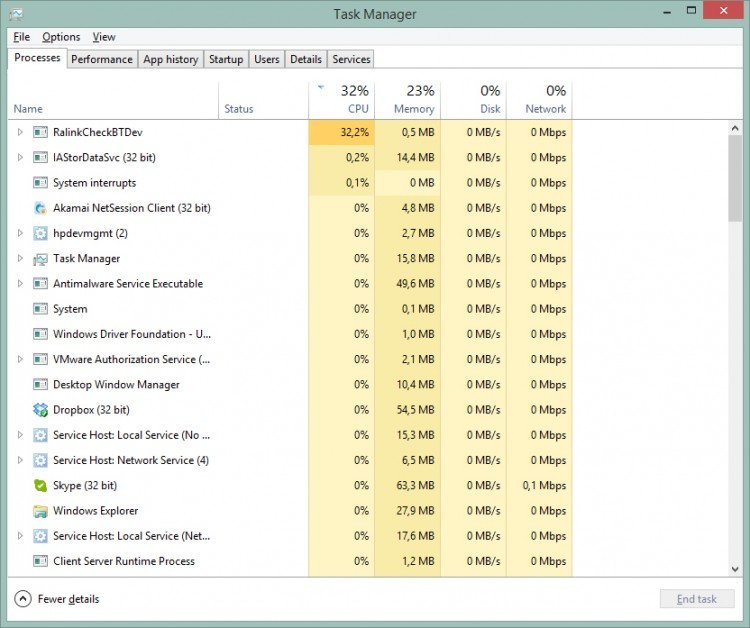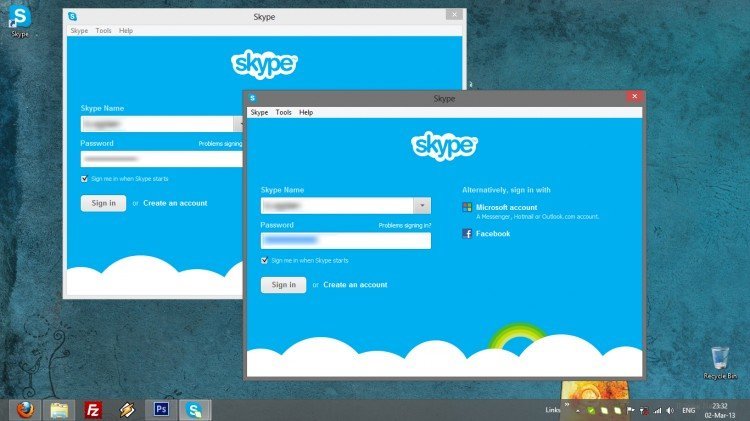A long time ago I’ve offered you a simple solution on how to restore your default fonts in Windows 7. The basic idea is that you can get in real problems if your default system fonts get messed up. For example, when you install too many fonts or even worst, when you allow other software to replace your fonts. In this cases, your explorer, your browser, your games and basically everything on your computer can show strange characters and bad font style.
To repair this error I recommend to restore all your fonts:
1. Go to C:\Windows\Fonts (where C:\ is my Windows drive) and delete as much fonts as you can. (ctrl+a to select all and delete key to delete … skipped where the system couldn’t remove the files)
2. Download the default Font folder (.zip file, 250MB) :
Download “Windows 8 Default Font Folder” uc – Downloaded 32194 times –
3. Extract the content of that folder.
4. Select all the files in the extracted folder (ctrl+a)
5. Right click and select Install
Enjoy! If you search the default fonts for Windows 7, click here.
L.E.: If you search the default fonts for Windows 10, click here.