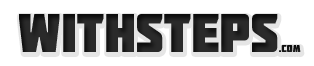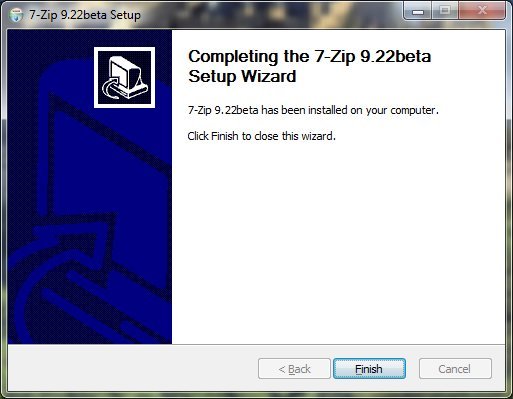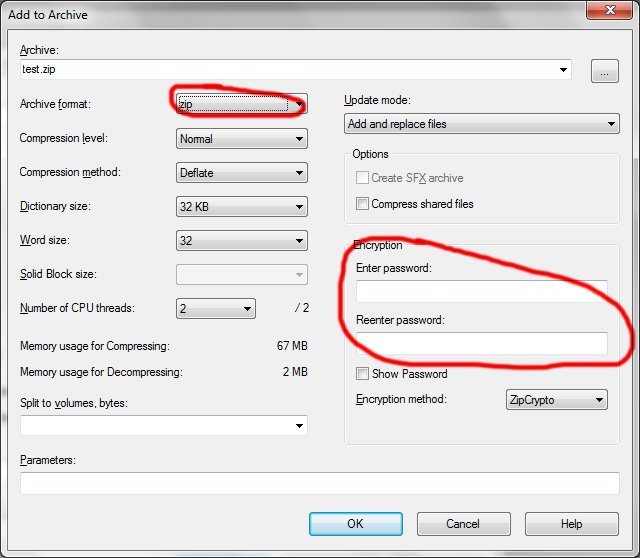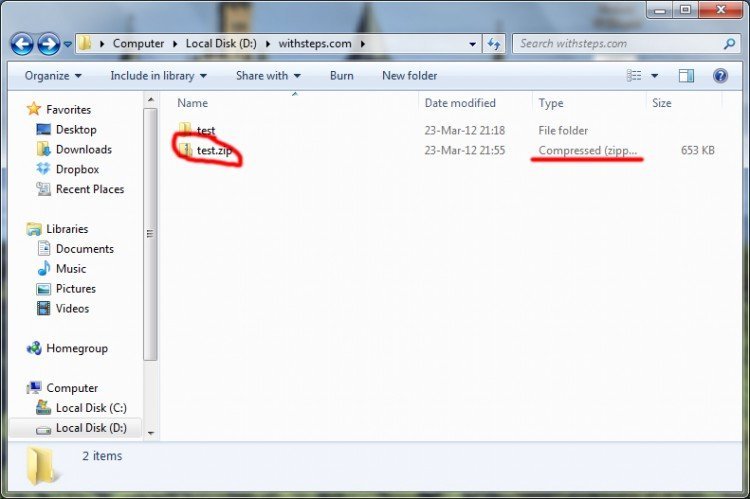Some of my friends keep ask me about putting passwords to Windows folders. It seems that Windows does not offer this options. If you want to keep your personal folders under the safety of your personal password you can simply create different user accounts for you and the other people with whom you’re sharing your computer.
Very often you may need to increase the security of a few folders that can also be carried on flash drives. In this case the windows users policy does not fit very well.
One possibility that I find very simple is to create .zip folders. And this .zip folders (archives) can also be secured with a password. The good news is that all windows versions after XP has the possibility to open .zip folders (archives) without any other additional software.
But … to put passwords to your folder you need an additional software. What I recommend is a small, simple and free software called 7zip.
[wpfilebase tag=file id=5 /]
1. Download 7Zip software.
2. Install 7Zip
3. After 7Zip installation right click on the folder that you want to secure with password. In the right click menu list you should find a sub-menu 7Zip. From this one select “Add to archive”.
4. A new windows will appear. Here you should select the zip Archive format from the top left of the windows. In the right you can write your password.
5. Click OK. A new copy of your folder will be created. This one will have a different icon and will be password protected. Note that you may still be able to open your folder because you are the author. In case of moving this .zip folder to another computer or open it from another user you will be asked for the password.
Now you can delete your old copy of the folder and keep just the .zip password secured copy.